- Activate your MyTSOM Student Portal
When you received your offer letter from Toronto School of Management, you were also sent a Welcome to MyTSoM email with all the information you need to activate your Student Portal. By activating your MYTSoM Student Portal, you will have access to your account and all its functionalities.
- Upload any missing documents (if applicable)
Once you activate your Student Portal, check the Documents section of your Study Portal to identify and upload any outstanding documentation for your enrollment.Ensure you upload the documents to the appropriate upload slot in the documents tab of the Student Portal. Adding documents to incorrect upload slots will cause delays in the review and enrollment process.
- Confirm your acceptance
Ensure that you have been issued a TSOM Letter of Acceptance (LOA) for your program of interest with no conditions applied. This letter is available to you by accessing My TSOM Student Portal.If you have been granted another letter category, this means you are not yet eligible for enrollment. Please check the conditions applied in the document details.
- Confirm no Outstanding Balance
Be sure to carefully review and meet the payment plan as detailed in your Enrollment Contract with TSOM so that there are no delays to your enrollment process.
- Review Recent IRCC Updates on Canada Visa Status Document
As the Toronto School of Management adheres to the latest regulations from Immigration, Refugees, and Citizenship Canada (IRCC), we encourage you to visit the official IRCC website for the most current updates and detailed information: https://www.canada.ca/en/immigration-refugees-citizenship.htmlIf you have any questions or need further clarification regarding your visa or permit status, we recommend connecting directly with IRCC.
- Upload Proof of Health Insurance
All international students must purchase and provide evidence of health insurance coverage before starting classes. Please click here to access the TSOM health insurance policy details.
- Complete your Confirmation of Enrollment Form
Once you have met all the enrollment requirements, you will be invited to complete a Confirmation of Enrollment Form online. Please do so as the last step of your enrollment process.
- Confirm your status
Once our team reviews and approves your Confirmation of Enrollment Form, your status on MyTSoM Student Portal will be updated to ENROLLED.Allow a minimum of 2 (two) business days after Confirmation of Enrollment Form submitted to see the system update.