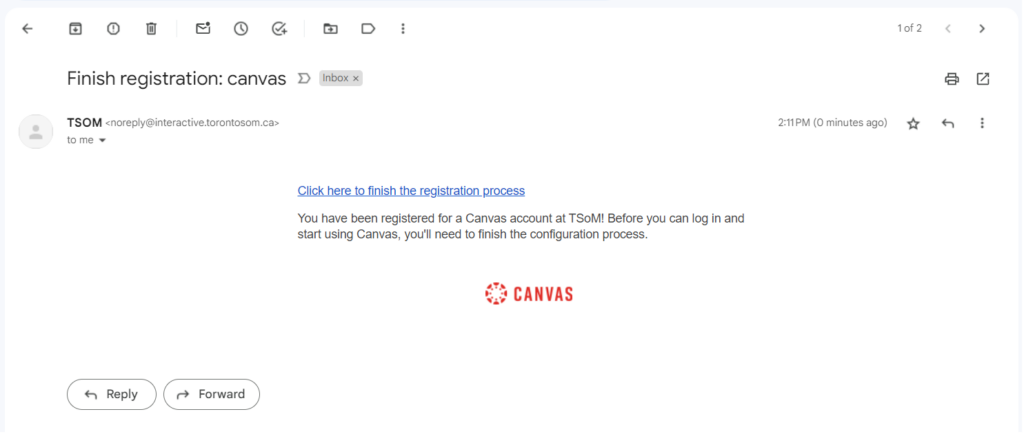Welcome to the start of something extraordinary!

Starting a new chapter in your academic life is exciting and challenging, and we understand that embarking on this journey can be both thrilling and sometimes intimidating. You may be wondering what to expect, how to navigate your courses effectively, and how to make the most of your learning experience. Rest assured; you are not alone on this path. TSOM is here to support you every step of the way.
We want to provide you with all the tools and resources you need to excel in your studies. That’s why we’ve created the “Welcome Hub.” This unique hub is a one-stop resource center where you can find additional content and information from our Academics Department. Whether you need to understand the Canvas portal, explore academic policies, or access supplemental learning materials, the Welcome Hub has you covered.
But that’s not all. To make your transition to this platform as smooth as possible, we have prepared training videos that provide step-by-step guidance on how to navigate Canvas. These videos are designed to help you become proficient users of this platform, ensuring you can fully engage with your courses and instructors. Through Canvas, you will access course materials, assignments, and resources. It will be your virtual classroom, library, and more.
As you begin this journey, I encourage you to embrace the opportunities ahead and take full advantage of our academic resources. Remember that learning is not just about receiving knowledge but also about actively engaging with it. So, engage with your instructors, collaborate with your peers, and explore every chance to learn.
Your educational path is a personal one, and you are the author of your own success story. Our role is to provide you with the tools, guidance, and support necessary to help you achieve your goals. As a united academic department, we are committed to your success and personal growth.
Thank you for choosing to study with us, and your journey here promises to be a memorable one, filled with challenges, discoveries, and achievements. Best of luck, and always remember that our academic community is here to support you.
Canvas training
Are you new to Canvas, the online learning platform? Don’t worry; we’re here to help you get started with this comprehensive tutorial! Canvas is a fantastic tool that will make your learning experience more interactive and organized. We’ll guide you through the process step by step, ensuring you feel comfortable and confident using it.
First, let’s get you set up on Canvas. Your journey starts with a confirmation email from our Admissions team, which will contain a link to access Canvas. Look for an email that resembles the image below.
Click on the link in the email, and you’ll be taken to Canvas. Your email address will serve as your login, and you get to create your own password. Please choose a secure and memorable password to keep your account safe.
Once you’re logged in, you’ll find yourself on your Canvas dashboard. It’s your hub for everything related to your courses. On the left-hand side, you’ll see the Global Navigation Menu. This menu contains essential tools, so let’s start by exploring the Account menu.
Create Your Profile: Click on the Settings link under the Account menu. Here, you can upload a profile picture to help your classmates and instructors get to know you better.
Set Your Notifications: Click on the Notifications link. This is where you control how Canvas sends you notifications about course activities. You can choose what events to be notified about and how often you receive these notifications. For example, you might want immediate notifications for assignment due date changes to stay on top of your coursework.
Manage Contact Preferences: If you’d like Canvas notifications to be sent to a different email address other than your college email, you can set it up under Settings within the Account menu. You can also customize notification preferences for each contact method you add.
Back on your dashboard, you’ll find several helpful features:
Announcements: Here, you’ll see any announcements made by the Toronto School of Management team.
To-Do List: On the right-hand side, your to-do list will automatically populate with upcoming tasks. Clicking on an item will take you directly to the relevant course material.
Recent Feedback: This section lets you quickly check if any of your assignments have been graded and returned to you.
Course Listings: Below the announcements, you’ll find all your active courses listed. If a course hasn’t started yet, don’t worry; it will appear here once it’s published. If you don’t see a course you’re registered for, you can find it under “All Courses”.
Remember, your Canvas courses may take up to 24 hours to appear after registration, so be patient.
Click on the Calendar button in the left navigation bar. You’ll discover that you have a colour-coded calendar for each active course. Each course’s assignments, discussions, and quizzes are automatically displayed on their due dates. You can even customize the calendar colours for easier differentiation.
Canvas Inbox is your internal messaging system for communication within your courses, whether with instructors or classmates. While it’s not a regular email, most instructors prefer all communication to be conducted through Canvas Inbox. You’ll see a notification next to the Inbox icon when you have new messages.
If you need to contact your instructor, simply select the course and click on the address book icon to find them. You can write your message, attach files, and hit send just like in a regular email.
Congratulations! You’ve now mastered the essentials of Canvas. We hope this detailed tutorial has made your experience smoother and more enjoyable. Canvas is designed to enhance your learning, and with this guide, you’ll be well-prepared to make the most of it.
If you have any further questions or need additional assistance, don’t hesitate to reach out to our Academics Department. They’re always available to help you succeed. Happy learning!
Welcome back to Canvas, your one-stop platform for a successful online learning experience. In this user-friendly guide, we’ll take you through the essentials of a Canvas course, so you can confidently embark on your educational journey.
When you enter a Canvas course, you’ll land on the “Course Home Page.” It’s like your classroom hub, where you’ll find everything you need. Here’s what you’ll typically see:
Announcements: If your instructor has any important updates, they’ll post them here. Keep an eye out for these at the top of the page.
To-Do List: On the right side, you’ll find a handy checklist of tasks for your course. Be sure to complete these to stay on top of your assignments.
Recent Feedback: This section lets you check whether your assignments have been graded and returned. Click on them to view your feedback.
Now, let’s dive into the heart of your course! Modules are your instructor’s way of organizing the course content. Typically, you’ll find an orientation module, often titled “Introduction and Resources,” which contains all the crucial information you would traditionally get on the first day of an in-person class, like the Learning Outcomes and Instructor’s Background Experiences.
Beyond the orientation module, most courses will have a module for each day of the course. These daily modules contain all the materials and assignments you need for that week. Keep in mind that different courses may have unique setups, but this is a common structure.
On the left-hand side of your screen, you’ll see various tabs or links, depending on how your instructor has set up the course.
Now, let’s explore the different types of items you might find in your course.
1. Announcements
This page is another source of information. Instructors and the Academics Team can include timetables, text, and media, like YouTube videos or lecture notes. Clicking on a page lets you access its content.
2. Discussions
A discussion is an interactive item represented by talk bubble icons. Your instructor may require you to participate in discussions. Pay attention to the due dates and specific instructions in the discussion prompt. When you’re ready to reply to a discussion, click the “Reply” button below the discussion post. You’ll see a text box and the rich content editor, which allows you to format your response, insert links, and even record videos using your webcam.
Remember, discussions are visible to both your instructor and your classmates, so maintain a respectful tone in your responses.
3. Assignments
Assignments are tasks you need to complete, denoted by a pencil and paper icon. Pay attention to due dates, point values, and submission instructions. You can either type your response directly in the text entry box or upload a file containing your work. After completing the assignment, click “Submit.”
Instructors might offer multiple submission attempts, but be cautious about resubmitting, as they may have specific policies for late work.
4. Quizzes
Quizzes are indicated by a rocket icon. Before starting a quiz, understand its time limit, the number of questions, and any allowed attempts. You’ll find different question types, such as multiple-choice, true/false, multiple-select, matching, and essay. The quiz interface provides a timer to help you keep track of time while taking the quiz.
5. Viewing Your Grades
Tracking your academic progress is essential for a successful learning journey. You can easily monitor your performance by navigating to the “Grades” tab. Here, you will find a comprehensive breakdown of your overall grade, individual assignment scores, and any pending assignments. Keep in mind that your missing assignments might not reflect zeros until your instructor enters the grades.
It’s worth highlighting that maintaining good academic standing is crucial. To achieve this, aim for a minimum overall score of 60% and ensure you attend at least 70% of your scheduled classes in all your modules.
6. Online Class & In-Person Class Details
Whether you’re attending classes online or in person, you’ll find all the necessary information about your classes in one convenient location. The hybrid module is designed for all programs and modules at TSOM, making it easy for you to access your class details.
This page provides the links and passwords required to join your online classes. Additionally, you’ll find the classroom number for your in-person classes, ensuring a seamless transition between different modes of learning.
7. Student Support
We understand that students may have various needs and queries during their academic journey. You’ll find all the information you need right here, whether you need to consult with an Academic Advisor, access TSOM Library resources, or seek guidance concerning your health insurance provider.
This section serves as a valuable resource hub, connecting you with the support and guidance necessary to make your educational experience as smooth and rewarding as possible.
That’s a lot to take in, but don’t worry—you’ll get the hang of it in no time. Canvas is designed to make your online learning experience straightforward and accessible. If you ever have questions, don’t hesitate to reach out to your instructor or the Academics department for help.
Now, go ahead and explore your Canvas course with confidence! Good luck with your studies, and enjoy your learning journey!
Hello, amazing students! We know you’ve got a lot on your plate, and keeping track of your schedule can sometimes feel like a puzzle. But don’t worry, we’re here to help you solve it step by step.
Your schedule is your roadmap to success. You can find your schedule in the announcement section of the modules in Canvas to make it easy to locate.
Now, let’s talk about our secret weapon, the Self-Service Kiosk! It’s located on the 3rd floor, and it’s like having a personal assistant at your fingertips. You can use this kiosk to check your daily schedule, including the time and classroom numbers.
But how do you use it? Easy-peasy! We’ve prepared a video to guide you through the process. Check it out in the next video. With your student number, you can easily access all the schedule information you need. It’s like magic!
We’re here to support you at every step, making sure you’re never lost or late for your classes. Your schedule is your best friend, and with a little help from the Self-Service Kiosk, you’ll be the master of your schedule in no time.
So, whether you’re in an in-person class or following online, you’ve got everything you need to succeed right at your fingertips.
Hello there, fellow student! Congratulations on your academic journey at TSOM. We understand that education is not just about attending classes but also keeping track of your performance. We’re here to guide you through the friendly process of calculating your Grade Point Average (GPA) and understanding what it means for your academic success.
Why GPA Matters:
Before we dive into the steps, let’s quickly clarify why GPA matters. Your GPA is a critical indicator of your academic progress. In order to graduate, you need to pass all your courses with a grade of 60% or higher. Not just that, you should aim for a program average of at least 70%. So, let’s get to calculating your GPA!
To calculate your GPA, you need to understand the value of your modules. Most modules are worth 3 credits each, except for a few special cases. For instance, programs like Data Analytics, Fundamentals of Hospitality and Tourism, and ACCA have their own credit values. For this fictional example, let’s assume all your modules are 3 credits each. To start, add up the credit values for all your modules. In this case, it totals 15 credits.
| Grade | Grade Point Value | Percentage Equivalent | Definition |
|---|---|---|---|
|
A+ A A- |
4.33 4.0 3.67 |
90 – 100 85 – 89 80 – 84 |
Exceeds Expectations |
|
B+ B B- |
3.33 3.0 2.67 |
77 – 79 73 – 76 70 – 72 |
Meets Expectations |
|
C+ C C- |
2.33 2.0 1.67 |
67 – 69 63 – 66 60 – 62 |
Approaching Expectations |
| F | 0 | 0 – 59 | Does not meet expectations |
Now, let’s focus on the grades you’ve earned. You’ve got a bunch of percentages on your transcript. To assign a meaningful value to each of these percentages, see the fictional example below for the Diploma in Business Administration Co-op:
| Module # | Module | Grade | Credit Value | Grade Point Value | Total |
|---|---|---|---|---|---|
| 1 | Fundamentals of Business Administration | 86% (A) | 3 | 4.00 | 12.00 |
| 2 | Principals of Accounting | 74% (B) | 3 | 3.00 | 9.00 |
| 3 | Business Environment | 70% (B-) | 3 | 2.67 | 8.01 |
| 4 | Managing Financial Resources | 69% (C+) | 3 | 2.33 | 6.99 |
| 5 | Organizational Behavior | 78% (B+) | 3 | 3.33 | 9.99 |
| Total Credit Value = | 15 | Total = 45.99 | |||
Program Grade Point Average (GPA) – 45.99 / 15 = 3.07
It’ll help you find the corresponding grade point value for each percentage.
Here’s where the math comes in, but don’t worry; it’s simple math. For each module, multiply the credit value by the grade point value you found in Step 1. Repeat this for all your modules, and then add up all the totals. For this fictional example, the total is 45.99.
| Module # | Module | Grade | Credit Value | Grade Point Value | Total |
|---|---|---|---|---|---|
| 1 | Fundamentals of Business Administration | 86% (A) | 3 | 4.00 | 12.00 |
| 2 | Principals of Accounting | 74% (B) | 3 | 3.00 | 9.00 |
| 3 | Business Environment | 70% (B-) | 3 | 2.67 | 8.01 |
| 4 | Managing Financial Resources | 69% (C+) | 3 | 2.33 | 6.99 |
| 5 | Organizational Behavior | 78% (B+) | 3 | 3.33 | 9.99 |
| Total Credit Value = | 15 | Total = 45.99 | |||
Program Grade Point Average (GPA) – 45.99 / 15 = 3.07
You’ve almost made it! Now, to find your GPA, divide the total from Step 3 by the total credit value, which we determined in Step 1. In this example, your GPA would be 45.99 divided by 15 credits.
| Module # | Module | Grade | Credit Value | Grade Point Value | Total |
|---|---|---|---|---|---|
| 1 | Fundamentals of Business Administration | 86% (A) | 3 | 4.00 | 12.00 |
| 2 | Principals of Accounting | 74% (B) | 3 | 3.00 | 9.00 |
| 3 | Business Environment | 70% (B-) | 3 | 2.67 | 8.01 |
| 4 | Managing Financial Resources | 69% (C+) | 3 | 2.33 | 6.99 |
| 5 | Organizational Behavior | 78% (B+) | 3 | 3.33 | 9.99 |
| Total Credit Value = | 15 | Total = 45.99 | |||
Program Grade Point Average (GPA) – 45.99 / 15 = 3.07
So, what’s the magic number?
Remember, your GPA isn’t just a number; it’s a reflection of your hard work and dedication. It’s a tool to ensure you’re on the right track towards your academic goals. And, if you ever feel uncertain about your grades, don’t hesitate to reach out to your academic advisor for support.
Now, you’re equipped with the knowledge to easily calculate your GPA. Stay focused, keep up the good work, and keep smiling on your academic journey. We’re here to help you every step of the way!
Q1) Where can I find my Schedule?
-Your schedule can be found in the announcement section of the modules in Canvas.
-Please ensure that you download the schedule for both of your modules.
-The schedules have the classroom number for in-person classes and the days of your in-person class for each course.
Q2) How many days in a week will I have classes?
-You should have classes from Monday to Thursday: 2 days in person and 2 days online.
Q3) How do I join online classes?
-Please use the MS Teams link that can be found in your course, in Canvas, to join the online class as per schedule.
Q4) I am a student who enrolled after the module’s start date and missed classes. What should I do?
-Please contact your instructor regarding the classes or assessments that you missed. You will be given an opportunity to make up for the missed assessment.
-Please be aware that we will count your attendance only after the enrollment date, so you will not be penalized for any missed classes before you enroll.
Q5) What should I do if I am struggling to catch up with the missed content?
-We have Academic Support such as peer tutoring available for students.
-Peer support is offered to students who would like to take advantage of this free course-specific help if they require additional help.
-Please reach out to [email protected] to set an appointment for the same.
If you have any further questions, please feel free to email us at: [email protected].
At TSOM, we’re here to make your academic journey a breeze. You’ve already discovered the wealth of resources at your fingertips, and now it’s time to introduce you to another essential member of your support squad: your Academic Advisor.
Got burning questions about how to improve your grades? Wondering which courses to take next? Need guidance on your academic path? Your Academic Advisor is your go-to person for all things related to your studies.
Don’t hesitate to reach out whenever you need a helping hand or a friendly chat about your academic adventure. We’re here to support you every step of the way.
Booking a chat with us is easy – just click on the link below:
Dear Students,
As you embark on this exciting academic journey with us, the Academics Department extends a warm welcome. We are thrilled to be a part of your extraordinary educational experience.
At TSOM, we’re not just about classes and assignments; we’re here to provide you with unwavering support on your academic path. Our goal is to help you thrive and succeed in your studies.
If you ever find yourself in need of guidance from your Academic Manager, reaching out is simple. Just click on the link below:
Hospitality and Tourism Program
For any other support areas you require assistance from, such as Student Support or Student Services, we’ve made it easy for you. You can conveniently book a time with them to address your specific needs:
Student Services: [email protected]
Student Finance: [email protected]
TSOM Housing: [email protected]
TSOM Health Insurance: [email protected]
TSOM Travel Support: [email protected]
TSOM Enrollment Services: [email protected]
Academic Pathways: [email protected]
Career Services: [email protected]
Your academic journey is a significant part of your life, and we are dedicated to making it as smooth and successful as possible. If you ever face challenges, don’t hesitate to reach out. We’re here to support you every step of the way.
Wishing you all the best in your studies, and remember, we’re here to help you achieve your academic goals.
Warm regards,
TSOM Academic Affairs
Jazheel, our student in the Diploma in Hospitality & Tourism Management Co-op program from the Philippines, tells us why she chose to study at TSOM and provides us with tips for aspiring international students.
May Malihan
As a young professional, May wanted to expand her horizons and to have a formal education in Hospitality and Tourism. She chose TSOM after learning about its accolade as the Best Hospitality and Tourism Post-Secondary Education Institution in Ontario last 2020.Nathaly Cuadros
Nathaly spent most of her life in Spain and there she studied at a university and acquired a bachelor’s degree in Tourism. As a degree holder, Nathaly felt that she needed something new, which is why she decided to study at TSOM.